iPhone Not Charging: What are Common Causes?
Solutions for All Models (iPhone 6 to 14 Pro)
Love having your iPhone but are frustrated with the iPhone charging issues? Or is your iPhone frozen and not turning on? Well, you are not alone. This problem can occur on any iPhone model, from the iPhone 6 to the newer iPhone 14 Pro. In this guide, you’ll discover the common causes and solutions to these iPhone issues.
Common Causes & Tips to Resolve:
There are a number of reasons why your iPhone might be misbehaving:
- A faulty charging cable or adapter
- A dirty or damaged charging port
- Software issues
- A faulty battery or hardware issue
- Full memory
Программы для Windows, мобильные приложения, игры - ВСЁ БЕСПЛАТНО, в нашем закрытом телеграмм канале - Подписывайтесь:)
In this article, we’ll walk you through the different steps you can take to troubleshoot your iPhone’s charging issue and provide tips on how to fix the problem.

A Faulty Charging Cable or Adapter: Why won’t my iPhone charge?
One of the most common causes of an iPhone not charging and not turning on is a faulty charging cable or adapter. A charging cable or adapter that is damaged or worn out can prevent your iPhone from charging or cause it to charge slowly.
The common sign of a faulty charging cable or adapter is a frayed or broken cable. It can also be a bent or damaged connector or a loose connection between the cable and adapter.
If you suspect an issue, you should first try using an alternative cable and adapter. Check if the issue is with the original one. Make sure that the new cable and adapter are Apple-certified, as non-certified ones may not work properly with your iPhone.
You should also try plugging your charging adapter into another iPhone or iPad. If the other device charges successfully, then the issue may be with your iPhone’s charging port or battery.
Next, check the authenticity of your charging cable and adapter. Apple recommends using genuine Apple products for charging your iPhone.
To check the authenticity of your cable and adapter, look for the “Designed by Apple in California” text on the packaging.
You can also compare the color and texture of the cable to an authentic Apple cable. Check the price as well. If it’s quite reasonable, it may be a counterfeit product.
It’s also important to note that using non-certified charging cables or adapters can damage your iPhone’s battery. Always use Apple-certified cables and adapters to ensure that your iPhone is charging safely and efficiently. We recommenced this USB-C fast charging set from Amazon.
A Dirty or Damaged Charging Port/ Power Port: How to Clean iPhone charging port
Another common cause of an iPhone not charging is a dirty or damaged charging port/ power port. So how do you clean an iPhone charging port? Dirt, debris, and damage to the charging port can cause a connection issue. This can prevent your iPhone from charging.
Signs of a dirty or damaged charging port may include a loose or wobbly cable connection, or difficulty inserting the charging cable into the port.
Use a flashlight to carefully inspect the port for any dirt, lint, or debris. If you see any debris, clean the port using a small dry brush, we love this set from Escape.
Throughout the cleaning process, make sure not to damage the charging port. If you feel the charging cable is not going in all the way and there is still debris left over, we recommend using a sturdy pick to gently pull any remaining debris out again the cleaning kit listed above will have everything you need. The cord should fully insert without issue.

If you are certain you have a proper charging cord and that there is no dirt in your charging port it is possible that the charging port is damaged, you might have to get professional help.
A damaged charging port can prevent your iPhone from charging properly and may require the replacement of the port or other internal components.
Luckily if you have an iPhone 8 or newer you do have the option of charging your phone wirelessly. Wireless chargers are great because they not only save your port from the stress of the cords but also are a good diagnostic help when determining if your charging port is indeed the problem or if the issue is more systemic, Apple’s MagSafe charger is a great option for all phones that have wireless charging capabilities.
If you find that the MagSafe charge works but your standard charging cable does not, you make want to take it into a shop and have it checked out. We fix charging ports on devices all the time, some are certainly easier than others but your local tech can certainly let you know what to expect.
iPhone is Frozen
Sometimes, an iPhone appears not to be charging or appears to be frozen. This can prevent the device from registering the charging cable, or prevent it from charging properly.
Signs of a frozen device may include the screen being stuck on one image, being unresponsive to touch, or having a black screen that appears off about you still hear notifications
If you suspect that your iPhone is frozen, try a hard reset of the device. Have an iPhone 8 or older press and hold the power button for at least 10 seconds until the device restarts.
Have the iPhone X and newer (when SOS feature is disabled*):
- Press and quickly release the volume up button
- Press and quickly release the volume down button
- Press and hold the side button
- When the Apple logo appears, release the side button
This will reset your iPhone. The Apple logo should appear on the screen. Once the device has reset, try connecting it to the charging cable again to see if it works.
*If SOS call IS enabled, a 911 call will be placed if you hold the power button too long. In this case, you will either have to wait until the battery dies or have a qualified technician open your phone and trip the battery.
Check Your Battery Health; How to check your iPhone battery health?
Checking your phone battery health can help you determine if your iPhone charging issues are related to your battery. Here’s how to check your battery health:
Open the Settings app on your iPhone > Tap on Battery > Tap on Battery Health.
In the “Battery Health” section, you’ll see two key pieces of information. Maximum Capacity and Peak Performance Capability.

Peak Performance Capability refers to how well your iPhone can perform at peak performance with your current battery. If your iPhone experiences an unexpected shutdown or a significant degradation in performance, this section will let you know.
If your battery health is significantly degraded, it may be contributing to your iPhone’s charging issues. In this case, a battery replacement might help to resolve the issue.
Maximum Capacity refers to the amount of charge your battery can hold compared to when it was new. Over time, as you use your iPhone and charge it, the battery’s maximum capacity will naturally decrease.
If your battery’s maximum capacity is below 80%, you will need to replace your phone’s battery soon, luckily Apple’s built-in system usually says “Service” when it truly is time.
You can replace it yourself with a battery replacement kit or by taking your device to a professional. Please note that there are many risks involved when replacing a battery yourself including damaging the screen and or puncturing a battery all of which can cause additional problems to the phone, so professional servicing is always recommended.
However, if you feel you are up for the challenge or you just can’t get your phone into a shop you have several options for buying batteries. We have a great article on who makes the best OEM and aftermarket lithium batteries here. If you prefer the Amazon route we recommend parts from iFixit. The owner of iFixit, testified on the panel at the FTC with Tech With Tech’s, Theresa McDonough. The company is great in offering good parts and tutorials on how to install most parts.

Software Update: How to update my iPhone’s software?
Software issues can also cause an iPhone not to charge properly. These issues may be related to the operating system or specific apps running on the device.
Signs of a software issue may include the device not responding to the charging cable, or the battery draining quickly even when the device is not in use.
If you suspect that your iPhone has a software issue, check for any available software updates. Do this by navigating to Settings > General > Software Update.
If an update is available, download and install it. Then try charging your iPhone again to see if the issue has been resolved. If you are not able to check in the settings for whatever reason, say your phone is not booting fully you should try to force an update in iTunes by putting your phone into DFU mode.
DFU Mode:
DFU mode, or Device Firmware Update mode, is a mode that allows your iPhone to communicate with iTunes on a computer without loading the iOS operating system.
This mode is often used for troubleshooting, updating, and restoring an iPhone, as it can completely erase and reinstall the device’s firmware so be careful with your selections when entering DFU mode.
Entering DFU mode can sometimes resolve the charging issue. Here’s how to enter DFU mode on an iPhone:
- Connect your iPhone via iPhone cable to a computer with iTunes installed or any Mac with IOS 10.15 or newer
- Next, follow these steps according to the model phone you have.
>iPhone 8, X, XS, XR, 11 or later:
Press and quickly release the Volume Up button
Press and quickly release the Volume Down button
Press and hold the Side button until you see the Apple logo
>iPhone 7 or 7 Plus:
Press and hold both the Side and Volume Down buttons
When the Apple logo appears, release the buttons
>iPhone 6s, 6, SE, 5S or earlier:
Press and hold the Side (or Top) button and Home button
Release the buttons when you see the Apple logo
You will not see any images onscreen so don’t worry just wait until you get a prompt from your computer, if this has not happened within 30 seconds or the phone restarts, try the steps again.
Once connected the computer will prompt you to choose either to update software or to restore the phone, choose “Update”.
If the issue with your iPhone not charging is related to a software issue, updating your iPhone in DFU mode can often resolve the issue. However, if it’s a hardware issue, such as a faulty charging port or battery, DFU mode will not resolve the issue.
Once your iPhone is in DFU mode, you can update the software from your computer. Restoring your
iPhone in DFU mode erases all data and settings, so make sure you have a recent backup before attempting this.
To re your iPhone in DFU mode:
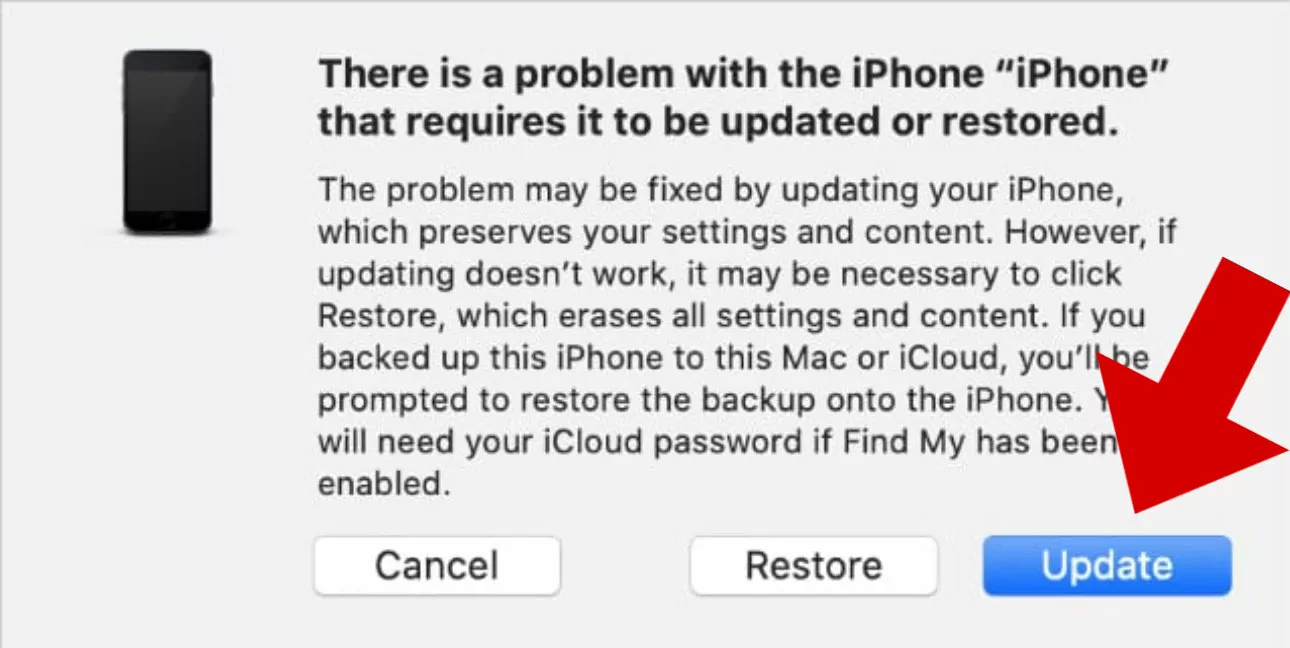
- Open iTunes on your computer, or new macs it will just be “Finder”
- Connect your iPhone to your computer using a USB cable
- Select your iPhone in iTunes
- Click on the “Update iPhone” button
- Use the on-screen instructions to complete the update process
Contact Apple Support
If you have tried all of the above steps and are still experiencing issues, you may need to contact Apple support for further assistance. Here are the steps to contact Apple support:
- Visit the Apple Support website: Select your iPhone model, and select the issue you are experiencing.
- Contact Apple Support: Choose from the available contact options, which may include phone, email, chat, or schedule a call from Apple Support.
- Provide information: When contacting Apple Support, you may be asked to provide information about your iPhone. This includes the serial number and the software version.
- Troubleshoot with a representative: Once you have provided the necessary information, an Apple Support representative will help troubleshoot the issue with you. You may be asked to perform additional troubleshooting steps. Otherwise, you might be asked to take your iPhone to an Apple Store or authorized service provider for repair.
- Schedule a repair appointment: If your iPhone needs repair, you can schedule an appointment at an Apple Store or authorized service provider. Apple offers both in-person and mail-in repair options. This depends on your location and the availability of services.
When contacting Apple Support, it’s important to have all your phone-related information handy. and any necessary information, such as your Apple ID and password, available.
This will help the representative troubleshoot the issue more efficiently.
Conclusion: In conclusion, an iPhone not charging can be a frustrating issue, but it’s usually solvable with some simple troubleshooting.
By following the steps outlined in this guide, you can identify and resolve the common causes of an iPhone not charging. Remember to take preventive measures, such as regularly cleaning your charging port and using Apple-certified cables and adapters, to avoid this issue in the future.
Программы для Windows, мобильные приложения, игры - ВСЁ БЕСПЛАТНО, в нашем закрытом телеграмм канале - Подписывайтесь:)





